…also for C#/.NET development…
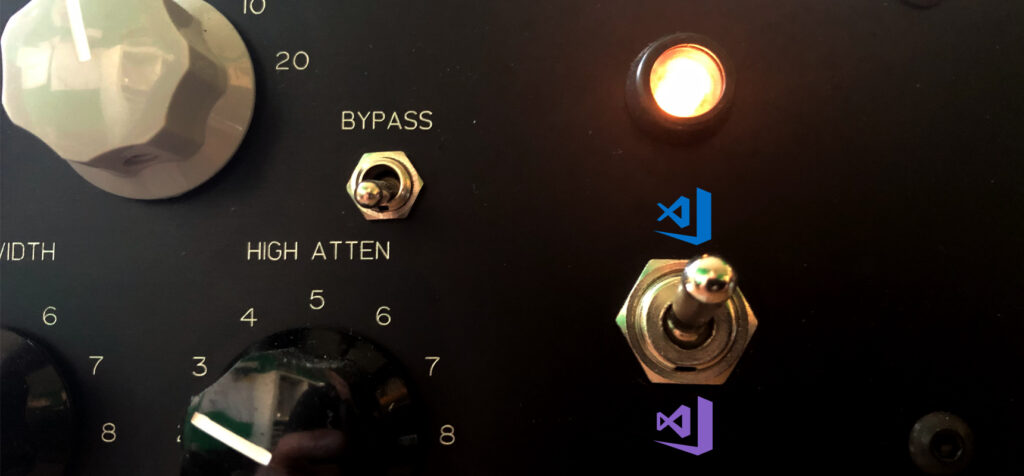
Foreword
First I have to say that I like Visual Studio very much. It is a good working IDE for development .NET stuff. I used it for over ten years now for mobile, desktop and web development. Yes of course sometimes visual studio can a bit annoying because of it’s performance and “magic” behind the scenes. But at least it is a good Program…
However some weeks ago I needed to reinstall windows and began installing all the required programs which I needed. Then I stopped after installing VS Code and said to myself: “Hm my msdn professional abo has been ended and the next Visual Studio Version (2020) will cost me some money. Let’s try rider? Hm no – before I want give VS Code a real try!” This is because I use VS Code a lot for all my other developments like angular, go, flutter, etc. and I know this should work with .NET.
So my first expectation was that I get some syntax coloring and all the compiling, tests, etc. will be running in terminal, or have to be done in a not so common way.
My Experience
So I knew that I can use also VS Code, but I always thought, that I have to dispense a lot of features. Most of the devs I know work with Rider or Visual Studio Professional/Enterprise, because they thought the same like me. But I was totally surprised that it worked so well. Until now I miss nothing really. It’s quite the opposite. I am enjoying the fast editor and the customizing for the individual needs without manipulating the source of the project.
I started by installing the “C# (powered by OmniSharp)” plugin. That plugin provides syntax highlighting, reference recognition, debugging, etc. I tried this on an existing solution (The root folder where the solution is located needs to be opened). If you want to work with full support by C# plugin you have to work with solution files. When you want to debug your project for the first time, you have to set a launch file. Here you can specify the startproject etc. With this installed you can debug your code, set breakpoints, view variables, add watch expressions and modify the code (like in the immediate window in Visual Studio) within “Debug Console” window.
By the “Visual Studio IntelliCode” plugin you get the same AI intelli sense experience like in Visual Studio. And to get a more powerful importing namespace experience use the “Auto-Using for C#” plugin. It provides importing when typing knowing types. And for a better overview you can install the “vscode-icons”.
If you need a kind of “gui” for the nuget packages you can install the “NuGet Package Manager” plugin, but of course you can also use the dotnet cli for it.
Then I thought ok that is really cool but what is with unit tests. Can I run tests inside VS Code or do I have to use the cli? And the answer is – yes it is very easy possible. So you need first the “TestExplorer UI” and then the “.NET Core Test Explorer” plugin. After installing these you have a new icon on the left which opens the test explorer. You might have to edit the settings to specify on which locations the plugin should be search for unit tests. And then you can go with it.
For creating new solutions or adding projects to the existing solution you have to use the dotnet cli. I thought – but while I wrote this, I have done a quick research and I came to the “vscode-solution-explorer”. With this installed you have the same experience like in Visual Studio. On the left side (activity bar) you have an additional Visual Studio icon. By pressing it you have the same view like in Visual Studio. You can create projects add existing projects, view all references, add nuget packages, etc.
There are thousands of plugins how you can optimize your dev environment for your needs. So but I am happy with the plugins I have addressed here.
Plugin List
- C# OmniSharp
- Test Explorer UI
- .NET Core Test Explorer
- Auto-Using for C#
- NuGet Package Manager
- vscode-solution-explorer
- Visual Studio IntelliCode
There are so many more useful C# helper plugins, for code generating etc. But to get started very comfortable this is my recommendation.
Missing
May be there are some tools which you will not get. For profiling, code quality and that stuff I use other tools in anyway which are then part of the pipeline… I really found nothing which I would miss.
Conclusion
So if I work on projects which runs on .NET Core or 5 then I will definitely choose VS Code for now. It feels good to work with. I do not get it why some guys say that VS Code is not so much powerful etc. I tried it and I think I will not install Visual Studio again, except to that point when I have to change some old webforms code :).
Refactoring, debugging, testing and writing the code feels very great to me and the setup was very easy. May be the entry is a little more difficult for new unexperienced users, but I think in Visual Studio you have to know what you are doing to! So give it a try and tell me your thoughts of your experience!